WhatsApp’s Linked Devices feature allows you to use the same WhatsApp number on multiple devices, including two mobile phones. This guide simplifies the process for everyone, regardless of their tech skills.
Step-by-Step Guide
1. Set Up Your Primary Phone
- Open WhatsApp: Tap the WhatsApp icon on your home screen or app drawer.
- Go to Settings: Tap the three dots (menu) in the top right corner and select “Settings.”
- Access Linked Devices: In the Settings menu, tap “Linked Devices.”
- Link a Device: Tap “Link a Device.” A QR code will be displayed on your phone screen.
2. Set Up Your Secondary Phone
- Install WhatsApp: Download WhatsApp from the App Store (iPhone) or Google Play Store (Android).
- Open WhatsApp: Launch the app by tapping the WhatsApp icon.
- Link to Existing Account: On the welcome screen, select “Link to Existing Account.”
- Scan the QR Code: Use your secondary phone to scan the QR code displayed on your primary phone.
3. Confirm the Setup
- Syncing: Wait for your chats and messages to sync across both devices. This may take a few moments.
- Use WhatsApp: You can now use WhatsApp on both mobile phones with the same number.
Troubleshooting Tips
- Ensure Both Devices Have Internet Access: Both phones should be connected to the internet during setup.
- Update WhatsApp: Ensure both devices are running the latest version of WhatsApp.
- Restart Devices: If you face issues, restart both phones and try linking them again.
- Contact Support: If problems persist, visit theWhatsApp Help Center or contact WhatsApp support.
4. Link WhatsApp to a Computer
To link your WhatsApp account to a computer, follow these steps:
- Open a web browser on your computer and go to web.whatsapp.com.
- A QR code will be displayed on the screen.
On Your Primary Phone:
- Open WhatsApp and go to Settings.
- Tap Linked Devices.
- Tap Link a Device.
- Scan the QR code displayed on your computer screen.
Once linked, your chats and messages will sync across all connected devices, allowing seamless use of WhatsApp on multiple devices.
Additional Tips:
- You can link up to four additional devices to your WhatsApp account.
- Ensure your primary phone is connected to the internet during the initial setup.
- Linked devices remain connected even if your primary phone goes offline.
Now you are ready to use WhatsApp across multiple devices effortlessly!
TECH HELP:
Master WhatsApp Across Multiple Devices – A Simple Guide!
Suvam Karmacharya
WhatsApp’s Linked Devices feature allows you to use the same WhatsApp number on multiple devices, including two mobile phones. This guide simplifies the process for everyone, regardless of their tech skills.
Step-by-Step Guide
1. Set Up Your Primary Phone
- Open WhatsApp: Tap the WhatsApp icon on your home screen or app drawer.
- Go to Settings: Tap the three dots (menu) in the top right corner and select “Settings.”
- Access Linked Devices: In the Settings menu, tap “Linked Devices.”
- Link a Device: Tap “Link a Device.” A QR code will be displayed on your phone screen.
2. Set Up Your Secondary Phone
- Install WhatsApp: Download WhatsApp from the App Store (iPhone) or Google Play Store (Android).
- Open WhatsApp: Launch the app by tapping the WhatsApp icon.
- Link to Existing Account: On the welcome screen, select “Link to Existing Account.”
- Scan the QR Code: Use your secondary phone to scan the QR code displayed on your primary phone.
3. Confirm the Setup
- Syncing: Wait for your chats and messages to sync across both devices. This may take a few moments.
- Use WhatsApp: You can now use WhatsApp on both mobile phones with the same number.
Troubleshooting Tips
- Ensure Both Devices Have Internet Access: Both phones should be connected to the internet during setup.
- Update WhatsApp: Ensure both devices are running the latest version of WhatsApp.
- Restart Devices: If you face issues, restart both phones and try linking them again.
- Contact Support: If problems persist, visit theWhatsApp Help Center or contact WhatsApp support.
4. Link WhatsApp to a Computer
To link your WhatsApp account to a computer, follow these steps:
- Open a web browser on your computer and go to web.whatsapp.com.
- A QR code will be displayed on the screen.
On Your Primary Phone:
- Open WhatsApp and go to Settings.
- Tap Linked Devices.
- Tap Link a Device.
- Scan the QR code displayed on your computer screen.
Once linked, your chats and messages will sync across all connected devices, allowing seamless use of WhatsApp on multiple devices.
Additional Tips:
- You can link up to four additional devices to your WhatsApp account.
- Ensure your primary phone is connected to the internet during the initial setup.
- Linked devices remain connected even if your primary phone goes offline.
Now you are ready to use WhatsApp across multiple devices effortlessly!





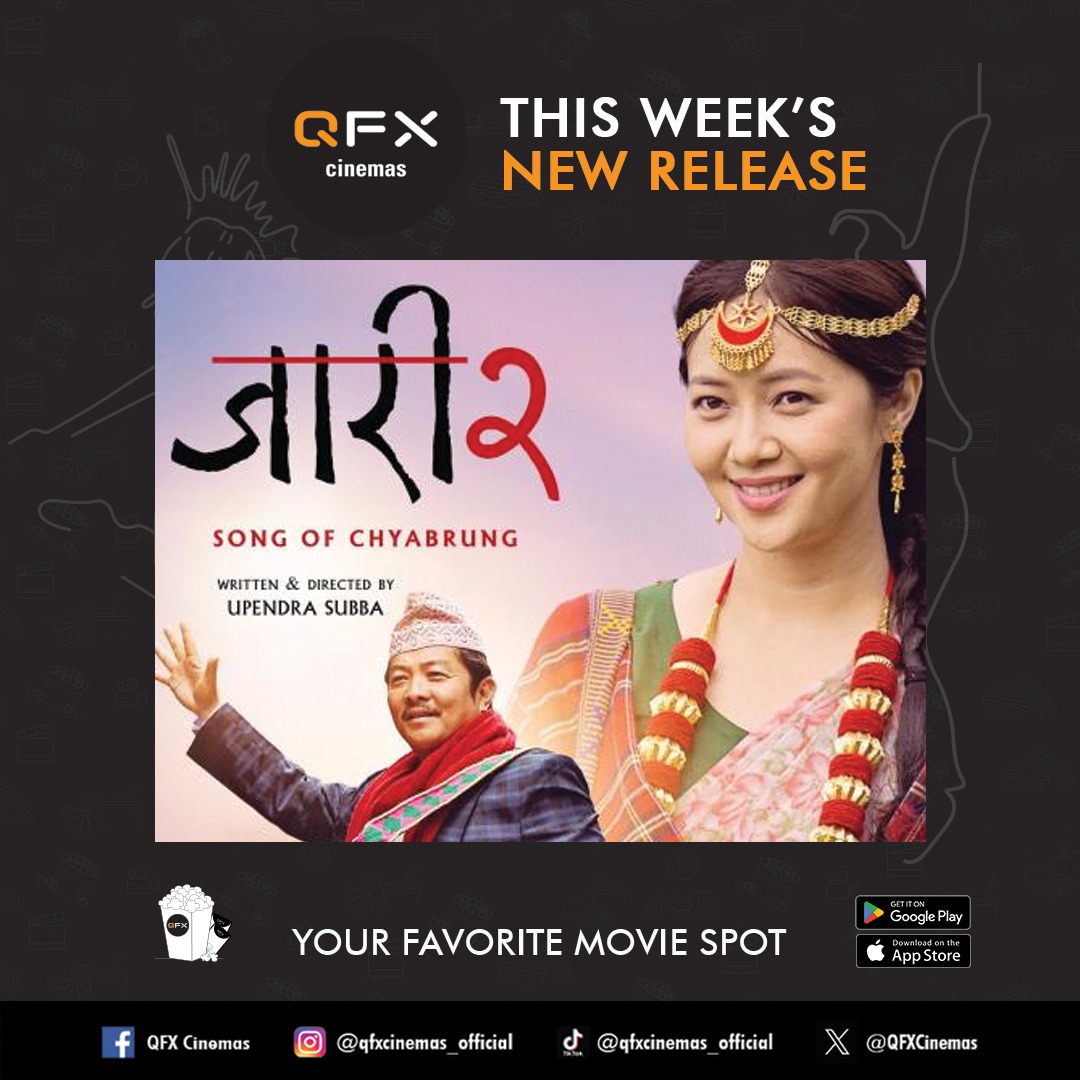






प्रतिक्रिया